1 min read
Incoming! UFO Sighting in Your Phone's App Store
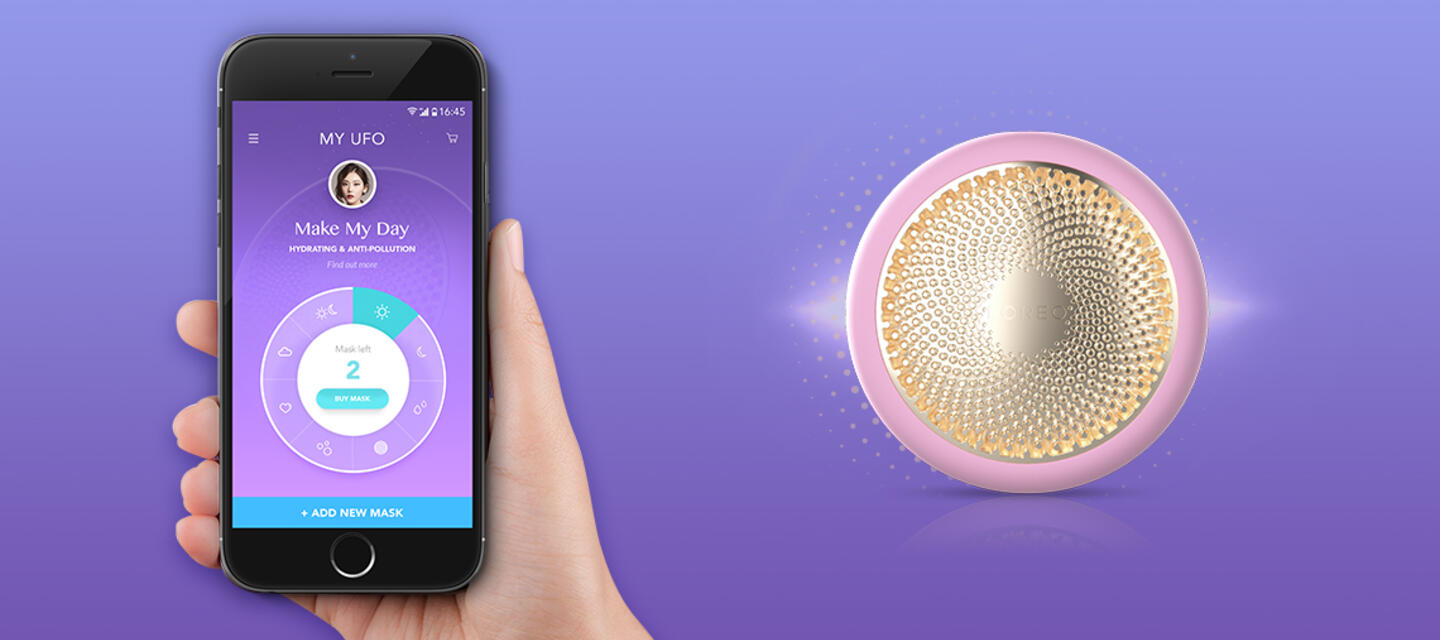
Here’s How UFO Works:
Quick-Start Mode
- Clip your UFO mask into place.
- One short press automatically activates the Make My Day Treatment.
- A second press activates the Call It a Night Treatment depending on the mask you choose.
- Gently glide UFO across clean, dry skin and massage the formula in using circular motions until the device turns off, indicating the end of your treatment.
- Use your fingers to gently pat any remaining essence into your skin, until it is fully absorbed. Follow with your favorite moisturizer.
- Dispose of the mask and rinse UFO under running water. Enjoy the glow!
App-paired Mode
For the future app users, here’s a simple guide for using your UFO with the mobile app- Download the FOREO app
- Press and hold the ON/OFF button for 3 seconds to pair UFO with our FOREO app. Full white light appears when UFO is paired.
- Follow instructions to clip mask in place and scan the mask barcode. The corresponding treatment will automatically sync to your UFO device.
- Gently glide UFO across clean, dry skin and massage the formula in using circular motions until the device turns off, indicating the end of your treatment.
- Use your fingers to gently pat any remaining essence into your skin, until it is fully absorbed. Follow with your favorite moisturizer.
- Dispose of the mask and rinse UFO under running water. Enjoy the glow!






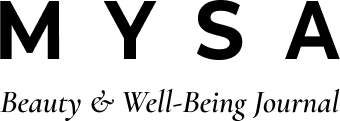

Comments
113 comments
Leave a comment