5 min read
All Questions About FOREO LUNA™ 3 Answered

How to register my LUNA™ 3?
Once you receive a brand new LUNA™ 3, the device is locked and cannot be turned on by just pressing the universal button. It’s recommended to charge the device for 2 hours before registering. To unlock the device, download the FOREO For You app and log into the existing account or create a new one. Choose the device in the upper left corner of the app. Allow access, turn Bluetooth on your phone, and sync your device via Bluetooth.Can I use LUNA™ 3 without the app?
You can, but you can use only the cleansing mode in that case. To use the cleansing routine without the app, you will have to log into the app for the first time to adjust the duration and intensity of your routine. Once the routine is saved, you can use your LUNA™ 3 without the app. To create the routine, follow these four easy steps:- Turn Bluetooth on your mobile device and log into the FOREO For You app.
- Select your LUNA™ 3 and then choose "Settings."
- Here, you can set up your personalized routine for each area of the face.
- Once you choose the intensity of pulsations and the duration for each face area, click "Save."
How do I turn off the device?
LUNA™ 3 automatically turns off after the treatment ends. If you want to stop cleansing or massage mode in the middle of a treatment, you can do so by clicking “Done” at the bottom of the app screen. The alternative way is to press and hold the button at the device's backside for 5 seconds.How can I change the intensity of pulsations?
The app controls the intensity of pulsations. You can change it by going to the main menu (click on the three horizontal stripes) and choosing “My FOREO products”. After you select your device, you can go to settings and change the intensity. We have one more trick to reveal. While you are testing the intensities, you can keep changing them until you discover the one that you like best. When you find your perfect match, you just click “Done.” The intensity you choose will be saved and used for all future cleansings.Can I change the duration of the cleansing?
The duration of the cleansing is also controlled by the app. When you open the app and choose your device, you should go on settings and select your desired cleansing duration. Keep in mind that the minimum cleansing duration is 60 seconds.How to start massage mode?
When you open the app and select your product, you will be immediately sent to the cleansing mode screen. To start the massage mode, click “Go to massage mode” above the “Start” button at the bottom of the screen. On the new screen, you will have a slider with all treatments (you see the next one by swiping right and go back by swiping left). After choosing the treatment, simply click “Start treatment” and enjoy your navigated facial massage.Where can I find the serial number of my LUNA™ 3?
You can find the serial number of your LUNA™ 3 in the app. Just go to the main menu, click on “My FOREO products” and choose the device whose serial number you want to find. The next screen, titled “About product”, shows your serial number as the first listed number. If you’re looking for your serial number in order to register your product, don’t worry about it. Your device was automatically registered the first time you connected to the app. [caption id="attachment_11749" align="aligncenter" width="803"] Easy-to-use, reliable, and durable, LUNA™ 3 delivers gentle, yet efficient deep cleanse and a momentary look of rejuvenated skin.[/caption]
Easy-to-use, reliable, and durable, LUNA™ 3 delivers gentle, yet efficient deep cleanse and a momentary look of rejuvenated skin.[/caption]






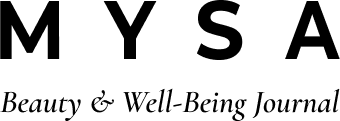

Comments
326 comments
Leave a comment